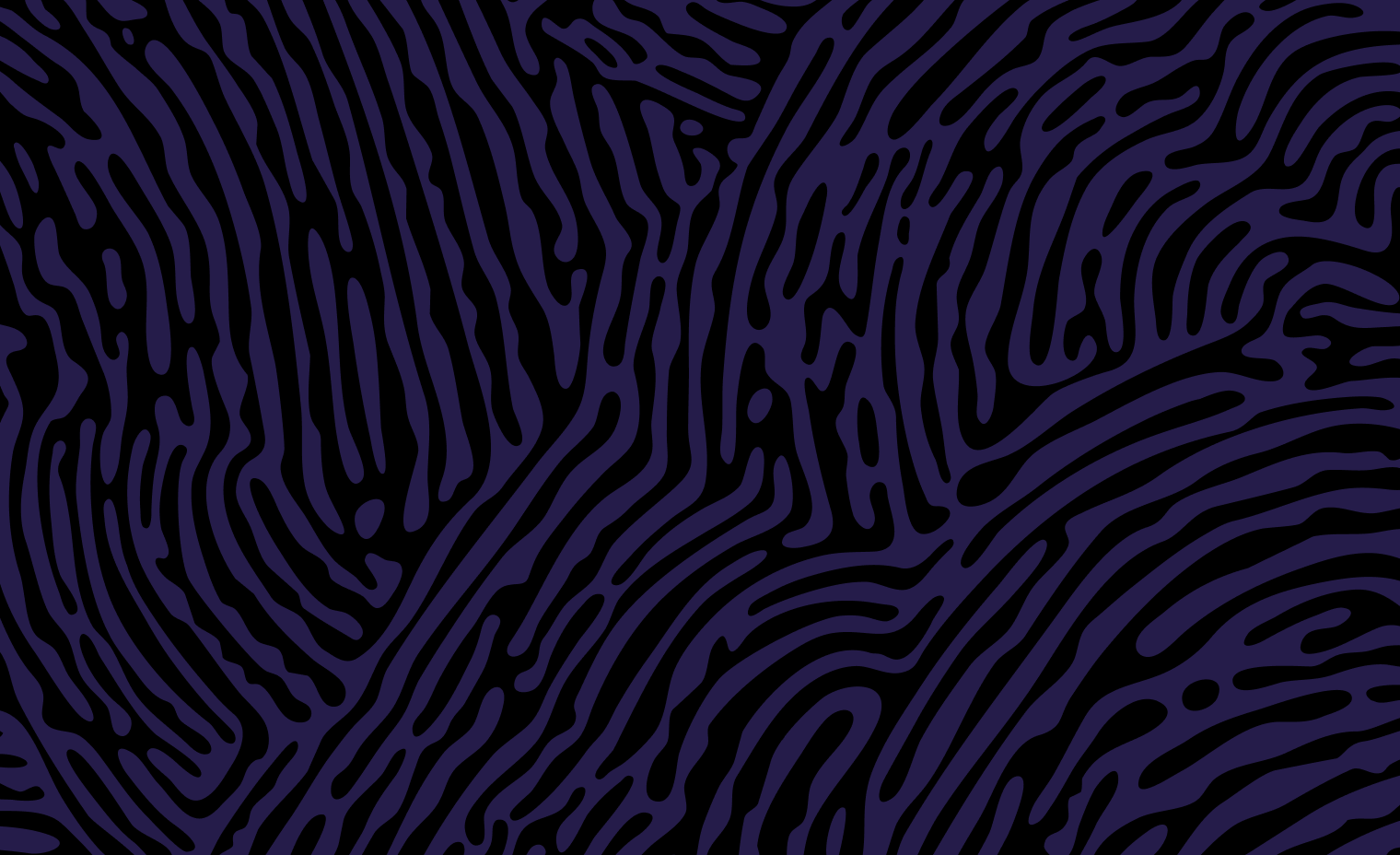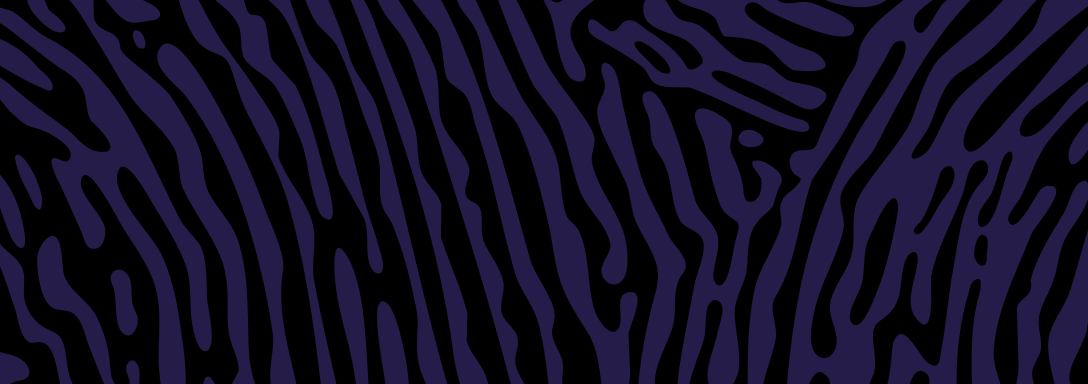Note: We can’t access your request until you have paid the application fee (Step 4).
Step 1: Start a new data request
- You must have an adequate reason to access the data.
- A request can include several types of data service. For example, data matching plus scheduled data retrieval.
- If BDM has approved a previous data request, this does not automatically permit your organisation to receive additional data. We must assess each data request individually.
- Choose Data extract request > New from the top menu
- Enter details of your data requirements, including
- why you need the data
- what it will be used for
- example fields.
Step 2: Save your draft
Click the Save button at the bottom of the form.
You can continue working on it, come back to it later, or submit it.
Add documents (optional)
! You must save the form before adding a document
Include supporting documents such as:
- Human research Ethics Committee (HREC) approval
- Legislation supporting your right to access the data
In the Action list at the top of the data request form:
- Make sure you’ve saved the form first
- Select Add document from the dropdown menu, then click Go
- Follow the prompts to upload your document, then click Save
- To return to the data request form, use the first three links on the left.
Work on a saved draft
Choose Data extract request > Drafts, then select View to the right of the draft
Step 3: Submit the request to BDM
Choose Data extract request > Drafts, then:
- Check that the request’s status is ‘Ready for upload’. (If you still need to add information, select View to return the form).
- Tick the draft’s checkbox
- Select the Submit button at the bottom of the screen
- On the next screen, select Submit to confirm your submission
Step 4: Pay the application fee
Choose Data extract request > Submitted, then:
- Tick the draft’s checkbox
- Click the Make payment button
- Follow the screen prompts to complete payment
- Download a PDF receipt from the ‘Payment successful’ screen (make sure your browser isn’t blocking pop-up windows)
We’ll email you when we’ve approved your request.
Next steps
- We configure our system according to your data needs (called a ‘scenario’)
- You log into your account to set up and run your data retrieval
Related links
Updated