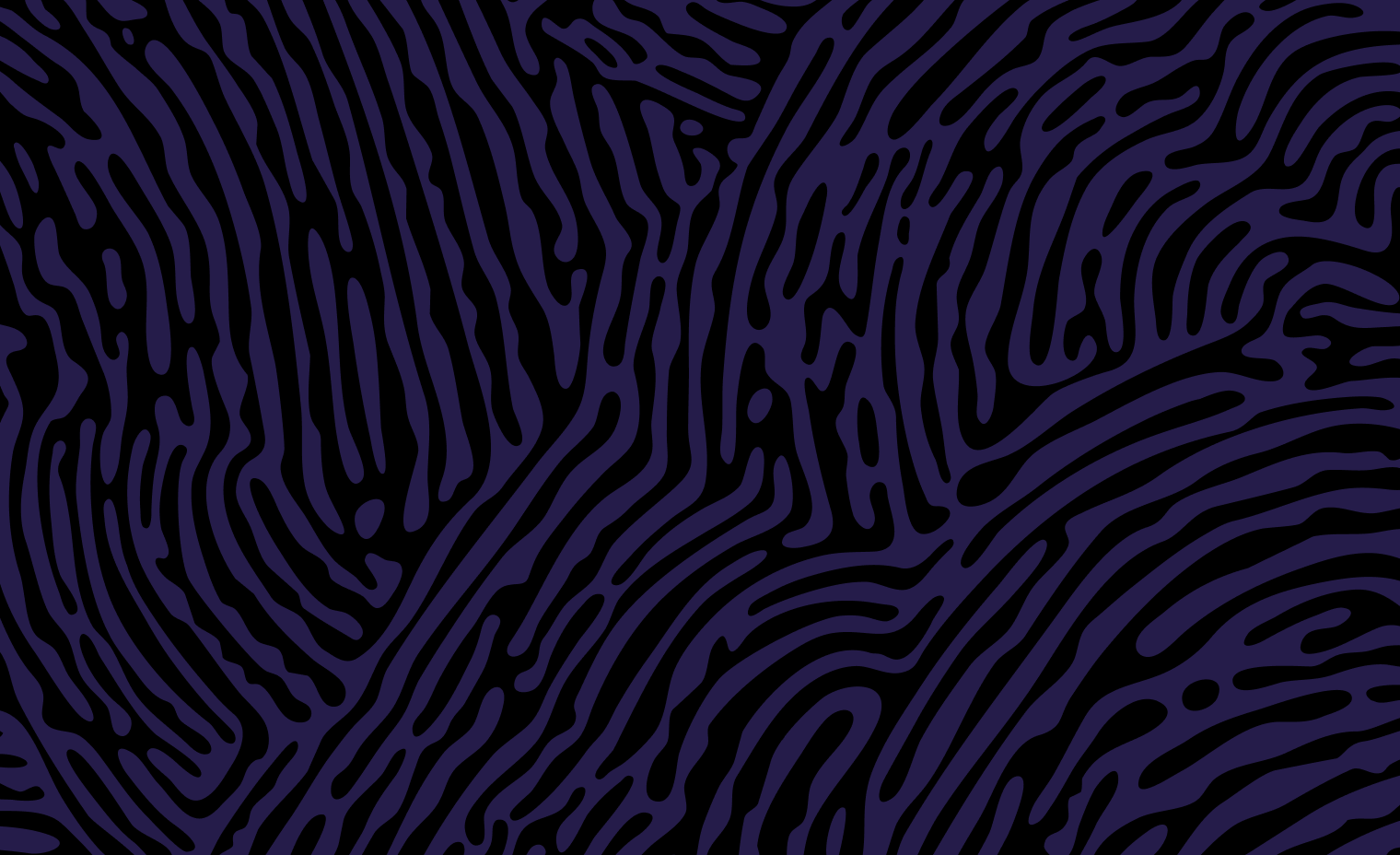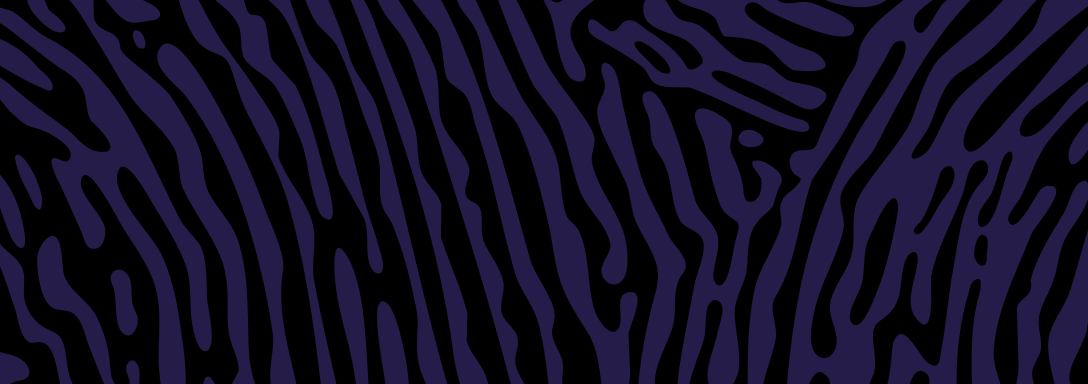How do I submit my certified documents?
Start by applying for a certificate or registration. You may be able to prove your identity online during the application.
If not, you can provide certified documents after submitting your application.
You can:
- Upload them to your account, or
- Post them to us.
Upload documents
- Log in to My items
- Find your application
- Select the 'Upload supporting documents' button
- Upload certified copies of your documents. You can use clear scans or photos of your certified copies.
Our privacy policy explains how we protect your personal and sensitive information.
What not to send
Please don't:
- Upload or email credit card details
- Email identity documents to us
Post copies of your identity documents
Post the certified copies to:
Registry of Births, Deaths and Marriages Victoria
GPO Box 4332
MELBOURNE VIC 3001
Include your order number. This helps us match your documents to your application.
Only send copies and not the original documents.
(However, if you’re applying for a correction, you may also need to return the original certificate.)
What identity documents can I use?
Documents must be current (not expired).
At least one must have your photo.
Choose one of these options:
- Option 1: Two documents from category 1, or
- Option 2: Three documents from categories 1-4. (You can pick only one from each category).
If you live outside Australia, you can provide the foreign equivalent documents.
Category 1
- Australian driver licence card (plastic card only)
- Australian learner permit
- Australian passport – current or expired less than 3 years
- ImmiCard (Immigration Card)
Category 2
- Firearm licence
- Foreign passport
- Security guard or crowd control licence
- Tertiary education institution ID card (with photo)
- Working with children check card
Category 3
- Australian birth certificate
- Australian change of name certificate
- Australian citizenship certificate
- Australian marriage certificate
- Medicare card
- Visa verification (printed visa status from VEVO)
Category 4
- Centrelink card:
- Pension Concession Card
- Healthcare Card
- Commonwealth Seniors Health Card
- Department of Veteran’s Affairs card
- Proof of your residential address in the last 12 months:
- Lease agreement
- Rates notice
- Documents with the company’s letterhead or stamp (issued in the last 12 months):
- Bank statement
- Superannuation fund statement
- Utility account (gas, water, electricity, mobile or home phone).
What if I don’t have the required documents?
If you don’t have the documents we ask for, please provide:
- Certified copies of any identity documents that show your name, and
- A statutory declaration(opens in a new window) that:
- States that you can’t meet our standard identity requirements, and
- Tells us why you can’t provide these documents.
Please include your contact details (and order number, if you have one).
We will then assess what you have provided. We may contact you to discuss your application.
What if my identity documents show a different name?
If you’ve changed your name, please provide:
- Identity documents showing your different name, and
- One of the following:
- A certified copy of your marriage certificate (if you got married outside Victoria)
- A certified copy of any change of name documents (if you officially changed your name outside Victoria)
- A statutory declaration(opens in a new window) explaining why (if there’s another reason your documents don’t match). The more information you include, the more we can help.
Contact us if you need more information.
What is a certified document?
A certified copy is a document that has been verified by someone with the legal authority(opens in a new window) to do this. They will verify that it is a true and correct copy of the original document.
The certifier needs to see the original document and the copy. They will examine the copy, then stamp and sign it.
Which documents need to be certified?
All identity documents need to be certified.
The only exception is company documents on official letterhead. For example, this may be from a bank, utility company or superannuation fund.
Application delays if you don't provide proof of identity
Most common happen because people haven't provided identity documents. Our turnaround times don’t start until we receive your proof of identity documents.
When providing documents, you must get your copies certified by an authorised person(opens in a new window).
This helps keeps the personal information of Victorians accurate and secure.
Updated